Your Cart is Empty

Call of Duty Warzone Use A VPN Router To Get A Bot Lobby On Your Console Including PS5 Playstation
We Sell A Fast VPN Router That Is Fast For Gaming Without Lag And Is An Easy Way To Get Your Console On To Nord VPN. Works with Most Consoles Including PS4 and PS5

In The Near Future We Will Be Doing A Series Of Blog Posts Showing How To Connect All Consoles In Detail.
In General You Simply Connect Your New VPN Router To Your Existing Router With The Supplied Cable.
Then You Go Into The Network Settings Of Your Playstation Or Other Console and Select Your VPN Router As The New Network. You Can Connect Your Console By Ethernet Cable Or By Wireless.
Your PS5 or Console Will Now See A New IP Address From Nord VPN & Not Your Normal IP Address. This Will Enable You To Get In Bot Lobbies Automatically As You Will Be Seen As A New Player.
Here Is The Link to The VPN Router For PS5 https://vpn-router.co.uk/collections/dd-wrt-vpn-routers-tomato-vpn-routers-just-plug-into-your-existing-router/products/vpn-router-vpnflint-compatable-with-nord-vpn
In This Post We Are Also Showing An Existing Customer How They Can Get More Country Servers From Nord VPN On To Their New VPN Router.
By Default We Send Out The VPN Router With 10 UK Servers & This Is All You Need For Bot Lobbies.
But If You Want To Add Other Countries Or Change Server To Another Country This Is How You Can Do It. You Can Also Request That We Add Other Countries When Ordering And We Will Do It For You.
1. Log in to your vpn router by typing 192.168.8.1 in the address bar of a browser on a device that is connected to your VPN Router and when asked add the password that is sent with your VPN Router.

2. This screen will show when you log in.
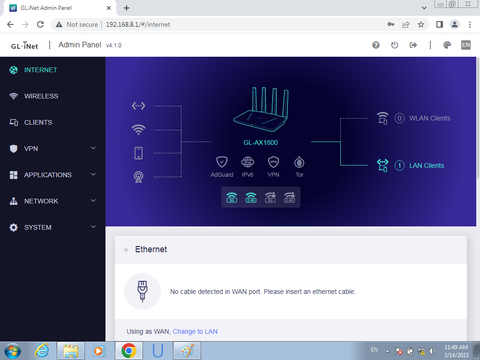
3. Now click on VPN on the menu and then click OpenVPN Client.This will show you what Nord VPN Servers You Have.

5. Now click the 3 dots on the server that is currently connected and has a green dot on it and click stop to stop the server.

6. Now Click On The Blue Update Server Button.

7. Now Select TCP and then select the cities that you want. Remember to Select UK Cities Again too.

8. Click Apply once you have selected the cities that you want.

9. Now start the server that you want by clicking on the 3 buttons and clicking the start arrow. 
10. Wait a bit and the button will change to green when the new server is connected.If you place your cursor over the green button it will also say connected. So thats it you have added new servers and changed servers.

11. Changing server is easy and if you want to change server again just click on the 3 dots and then click stop to stop the current server.

12. Then simply select another server click on the 3 dots and click on the start arrow and wait for it to have a green dot and you know its connected.

If you need more information please email sales@vpn-router.co.uk or you can buy the VPNFlint Router here.
Its ideal for gaming as it has a fast main processor and a second network processor so you can game with no lag. Please note you need to be paying a subscription to Nord VPN to use the VPN Router.